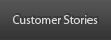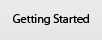Get Source Code
The OSMF project is one of several open-source projects in a Subversion repository hosted by Adobe. Subversion is an open-source revision control system used for many open-source projects. If you haven't used it before, please see the official documentation. For a high-level overview of source control concepts, see A Visual Guide to Version Control.
There are two ways to access the repository. You can use any web browser to see the structure of the project and view the latest version of each file. However, you must use a Subversion client to perform more complex operations such as reviewing the commit log, looking at older revisions or diffs, or checking out your own working copy to build and test.
Web Browsing
To browse the OSMF project, click here: browse OSMF
Check-out the source code using:
svn checkout http://svn.code.sf.net/adobe/osmf/svn/osmf/trunk osmf
Installing a Subversion Client
To get your own working copy of the source code, you'll need a Subversion client. A client will also let you see the repository structure, look at the revision history of any file or directory, diff two versions of a file, etc.
The OSMF team has had good experience with TortoiseSVN on Windows and SmartSVN on Macintosh, both of which are GUI clients. (This is not an official endorsement of these products by Adobe.) Of course, you can use whatever client you prefer, including Subversion's official command-line tool svn. We'll assume you're using svn in our instructions.
After installing svn using the Windows installer, you should be able to execute svn from any directory because it will be found on your PATH.
On Macintosh, test the installation by opening Terminal and executing:
If you get svn: command not found, then you'll need to add the /usr/local/bin directory onto your PATH, since this is where svn lives. Assuming you're using the default bash shell in Terminal, you can do this by putting the following lines into a ~/.bash_profile file:
export PATH
Otherwise, you'll have to invoke svn as /usr/local/bin/svn.
Access Rights
Everyone has read-only access to the OSMF project. You don't need a username or password.
OSMF
OSMF Developer Wiki (with specs)
OSMF SVN
OSMF Source (with docs)
Strobe Media Playback (SMP)
SMP Wiki (with specs)
SMP SVN
SMP Source (with docs)
Documentation
OSMF Online API Documentation OSMF Online Developers Guide OSMF Plug-in Developers Guide
Articles & Tutorials
OSMF Intro and Overview
Mastering OSMF Part 1
Using Flash and OSMF
OSMF on Adobe TV
Marketing Collateral
OSMF Presentation
OSMF Datasheet
Community
Greg Hamer Blog
Jodie O’Rourke Blog